Manage Demarcation Info
The Demarcation Info section in the SD-WAN Portal allows users to centralize and organize key information about customer sites. This includes technical site notes, service handoff types, assigned customer IP addresses, and installation-related images to support setup, diagnostics, and service management.
How to Access Demarcation Info
To access this section:
- Log in to the SD-WAN Portal.
- Navigate to Network > Demarcation Info.
- Use the dropdown at the top of the screen to select a customer site.
Notes, IP, and Filtering
Use the Demarcation Info page to enter internal notes, record customer-facing guidance, define handoff types, and assign customer IPs.
| Field | Description |
|---|---|
| Site Notes | Add internal notes for service teams (e.g., “Installed by tech Mike, 06/15”). |
| Customer Site Notes | Enter customer-visible notes, such as “Access via loading dock” or “Suite 2B, near main entrance”. |
| Physical Handoff | Select the appropriate handoff type from the dropdown (e.g., “Fiber (Multi Node)”, “Copper RJ-45”). |
| Customer IP | Provide the IP address provisioned for the customer edge device (e.g., 192.xxx.xxx.xx). |
To narrow down information by location, use the site filter at the top of the screen:
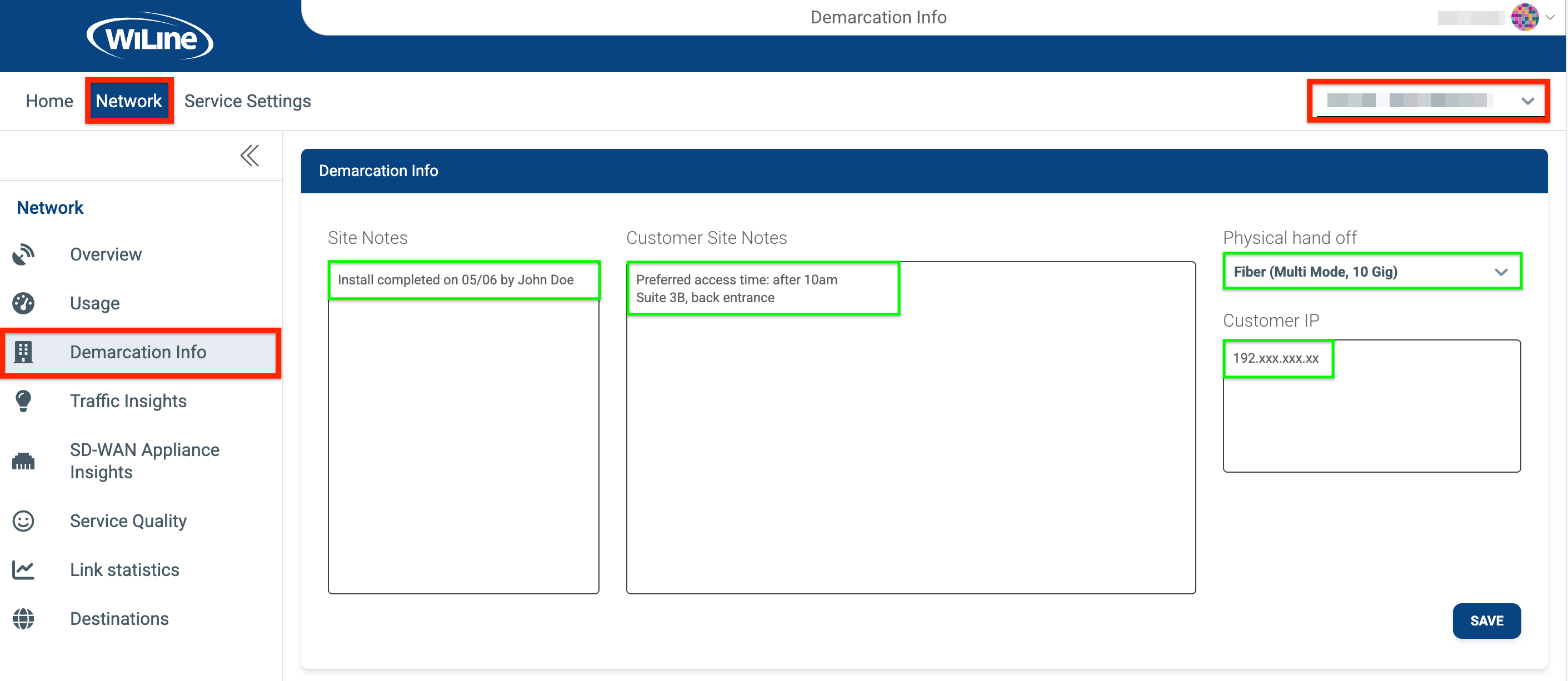
Figure 1: Use the dropdown filter to select and manage details for a specific customer site.
Always verify the correct site is selected before adding or editing values to ensure accuracy.
Site and Customer Pictures
Upload and organize installation and customer environment images using the Site Pictures on Install and Customer Pictures sections. You can add up to 8 images in each section to support documentation, troubleshooting, and shared context between technical teams and customers.
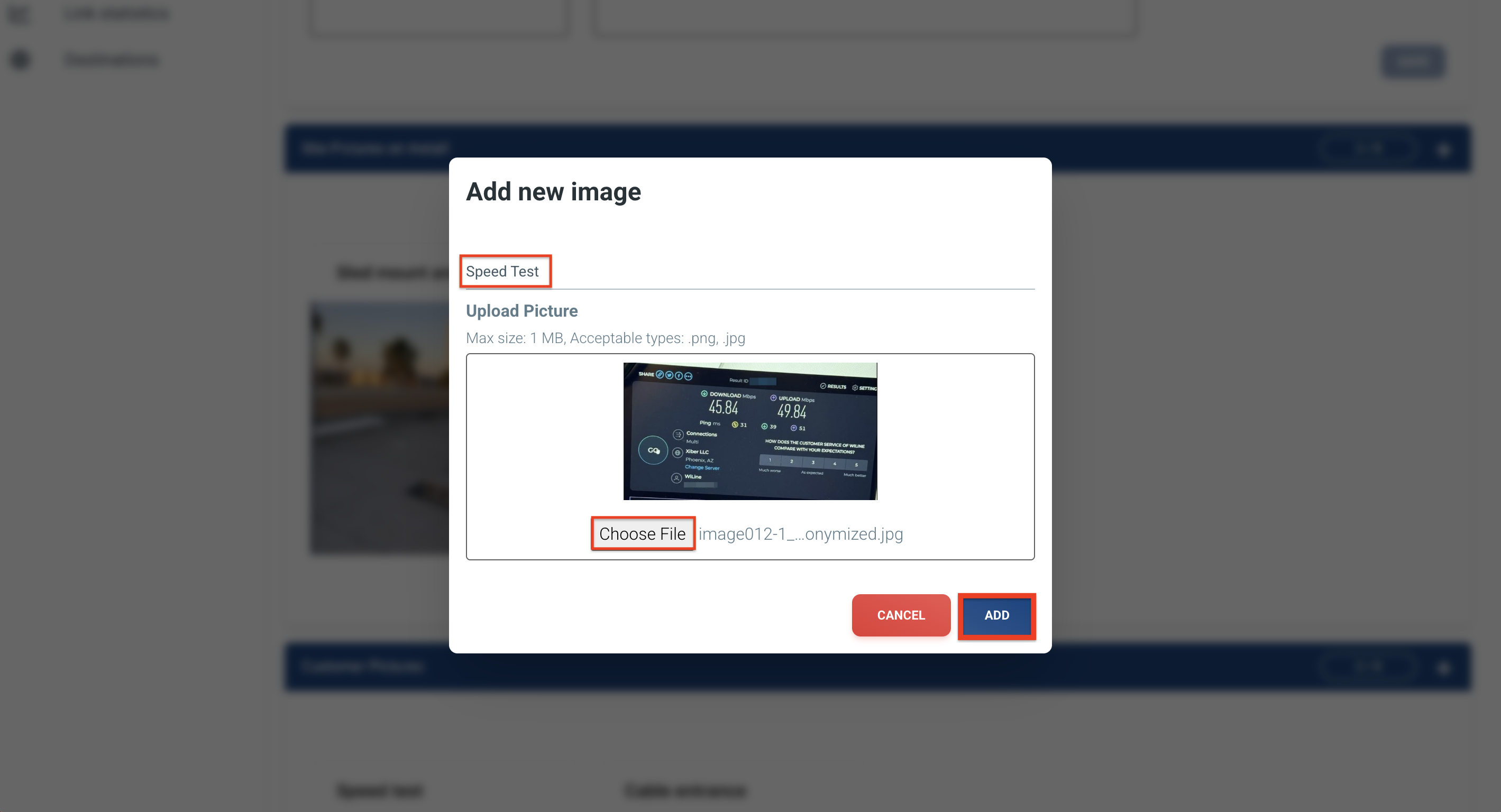
Figure 2: Image upload interface.
Examples for Site Pictures:
- Sled-mounted radios
- Cable entry points
- CPE and PoE injectors
- Handoff identification (e.g., purple patch cord)
Examples for Customer Pictures:
- Speed test screenshots
- Room layout or network space
- Internal cabling or power outlet locations
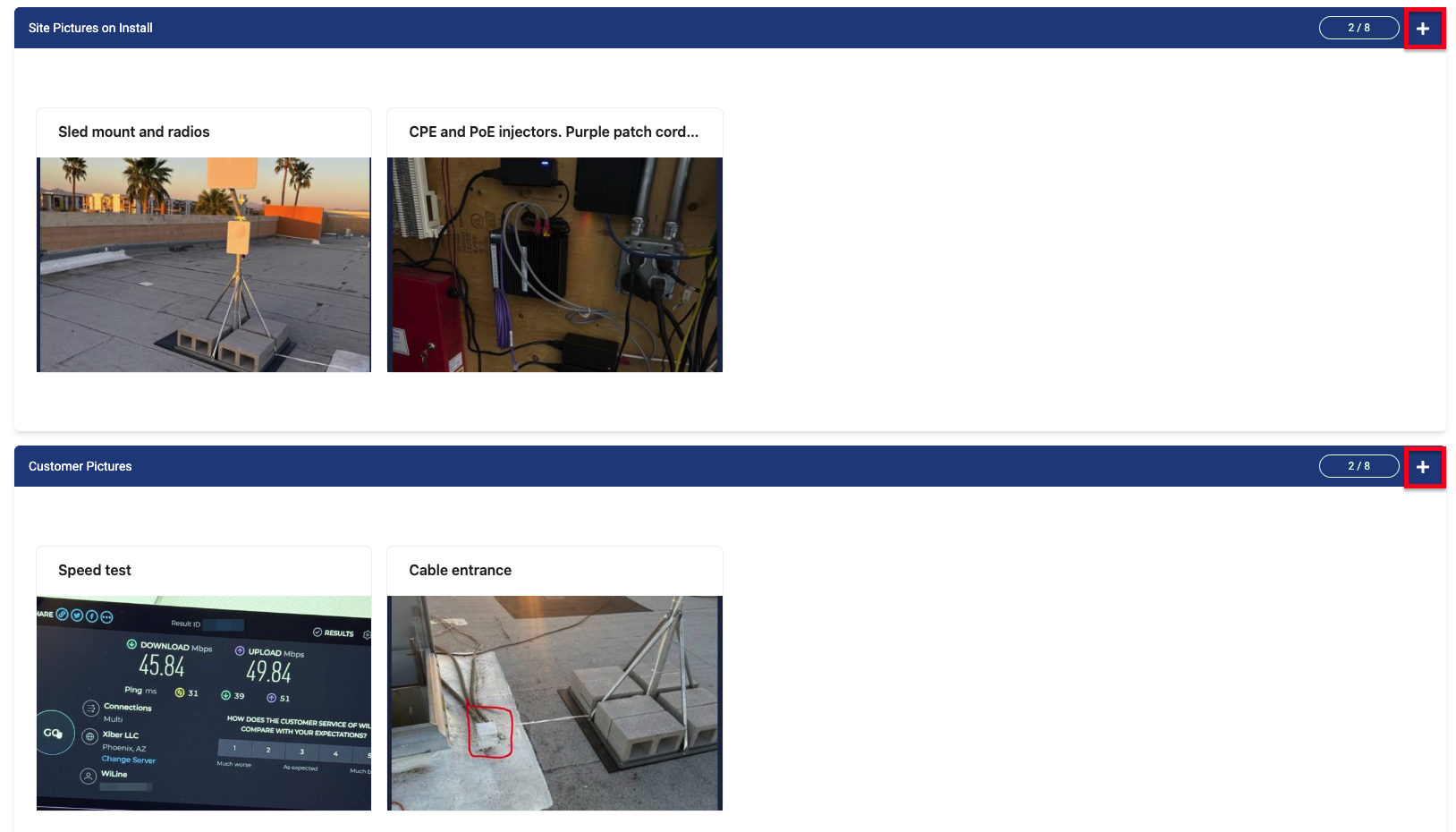
Figure 3: Site and customer images documenting service handoff and setup.
Best Practices
- Always confirm you're editing the correct site using the filter dropdown.
- Update Site Notes after technician visits or changes.
- Add clear, labeled installation pictures for reference.
- Ensure the Physical Handoff setting reflects the on-site connection.
- Use the Customer IP field to store accurate and consistent data.
By keeping this section accurate and up to date, both WiLine teams and customers benefit from better visibility and fewer support issues throughout the service lifecycle.