View Network Traffic Insights
In the SD-WAN Portal, you can gain valuable insights into your network’s traffic by viewing the number of bytes and packets received/sent, enabling you to effectively monitor service performance and traffic details.
How to Monitor Traffic Insights
Follow these steps to view traffic insights:
- Log in to the SD-WAN Portal.
- Navigate to Network > Traffic Insights, and select a service from the dropdown menu.
- Choose the data type to display:
- Bytes Received/Sent: Total data transferred in bytes.
- Packets Received/Sent: Total number of data packets transmitted.
- Select your preferred view type:
- Applications: Displays traffic by application usage.
- Categories: Organizes traffic into categories, such as VPN and downloads.
The dashboard will display detailed traffic metrics, helping you track network performance:
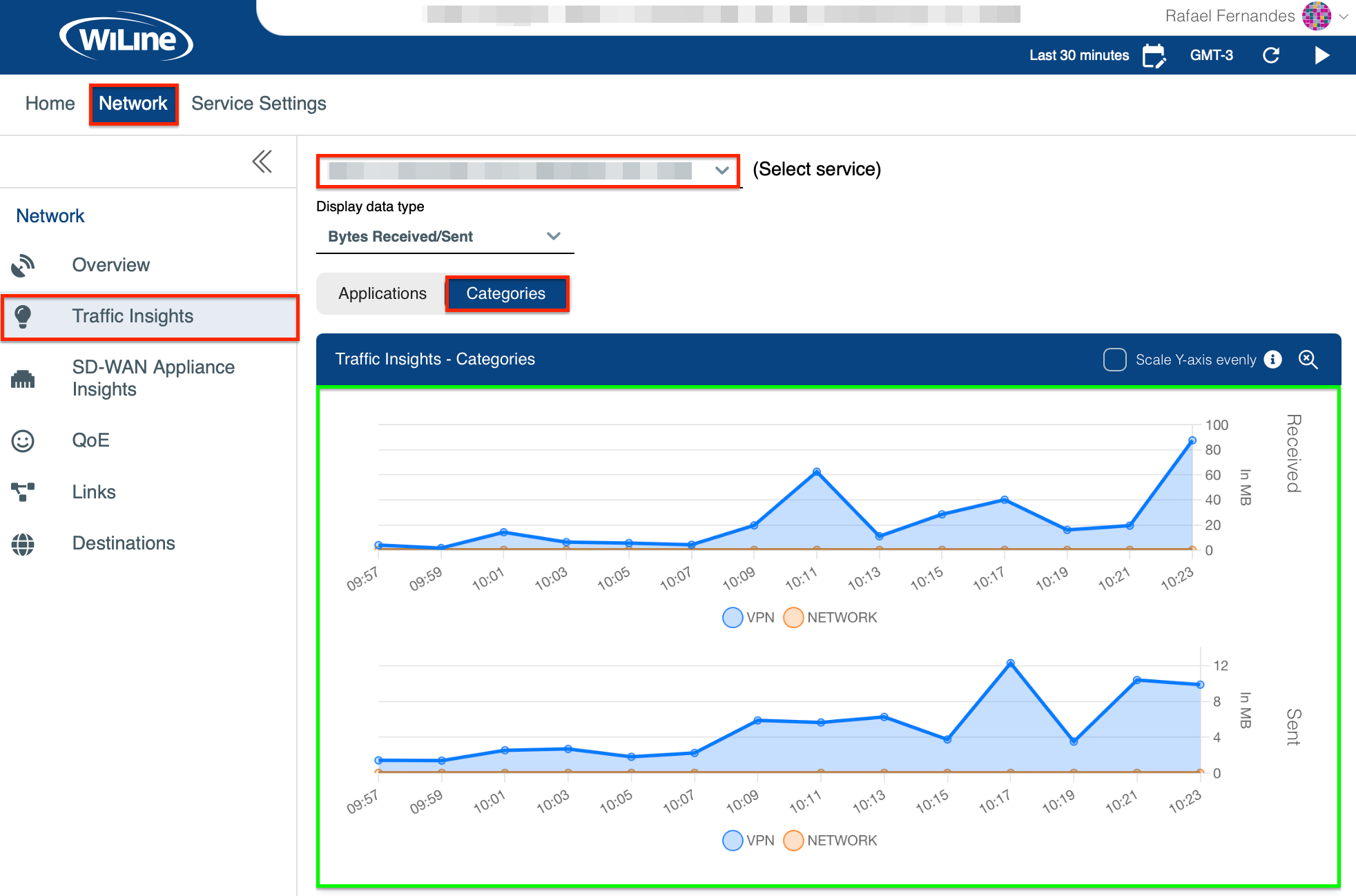
Figure 1: Exploring Traffic Insights by Categories.
Tabular Summary
View detailed numerical data for traffic insights by application and category:
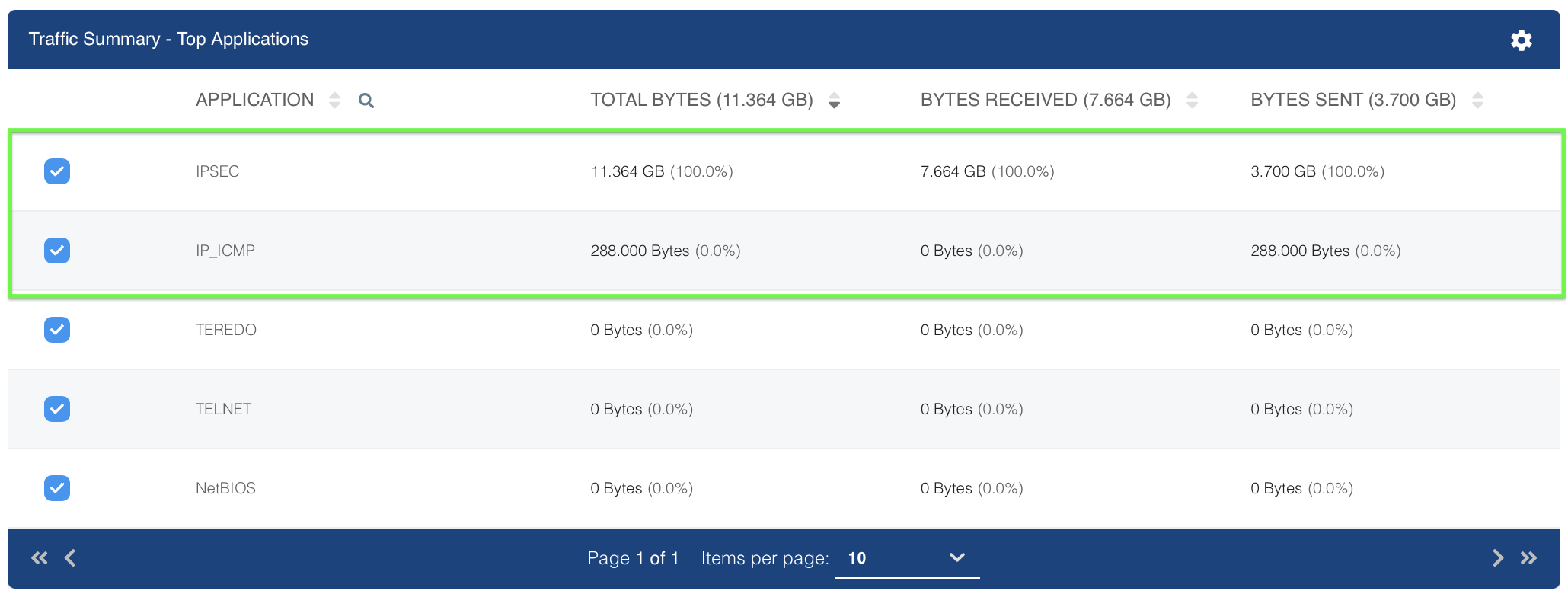
Figure 2: Viewing Traffic Insights by Application.
As shown in Figure 3, VPN and IP_ICMP are the dominant applications, with minimal usage from others.
Customize and Filter Results
Adjust the network data display using the following options:
-
Time Zone: Click the Local Time icon (e.g., GMT-3) in the top-right to select a time zone (e.g., UTC, PST, MST).
-
Time Range: Click the
icon to set a custom range or choose from predefined options likeLast 15 Minutes,Last 30 Minutes,Last Hour, etc. -
Preset: Define a custom time range (e.g.,
Last 2d 5h 2mfor 2 days, 5 hours, and 2 minutes). -
Auto Refresh: Enable auto-refresh to update every 10 seconds by clicking
to start or to stop.
- Dynamic Timing: Refresh intervals may adjust between 10–60 seconds depending on data load times and selected range size.
- Preset Ranges Only: Auto-refresh applies only to
Last...presets. Custom ranges are excluded, and refresh buttons are hidden for these.
With these tools, you can easily monitor and customize your traffic insights to ensure optimal network performance and make data-driven decisions effectively using the SD-WAN Portal.