Manage Permissions
The Permissions tab under Access allows administrators to define what each user group can view and perform within the portal. This section provides tools to:
- Assign or remove specific permissions for each group
- Enable or disable access using intuitive toggle switches
Access Permissions
To access the Permissions page:
-
Log in to the SD-WAN Portal.
-
From the top navigation bar, go to Access > Permissions.
-
The Permissions Management page will open.
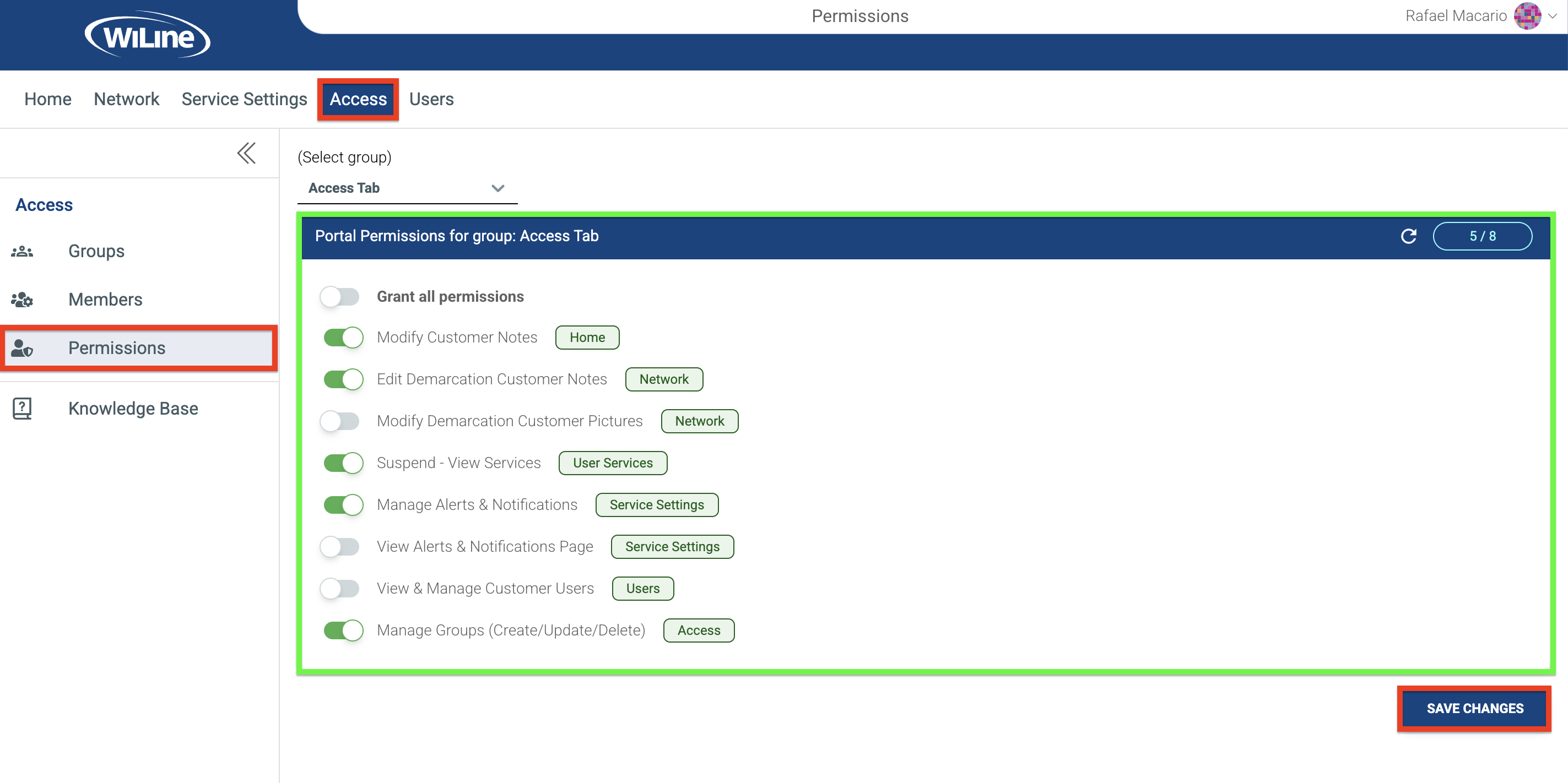 Figure 1: Permissions table for the selected group.
Figure 1: Permissions table for the selected group. -
Use the (Select Group) dropdown menu at the top of the page to choose which group’s permissions you want to manage.
Manage Group Permissions
After selecting a group, a table displays all available permissions. Each permission has a toggle switch to enable or disable access for that group.
Available Permissions
Use the table below to toggle individual permissions for the selected group. Available controls and behaviors:
| Permission | Section | Description |
|---|---|---|
| Grant All Permissions | Global | Enables all permissions for the selected group. |
| Modify Customer Notes | Home | Allows editing customer notes in the Home section. |
| Edit Demarcation Customer Notes | Network | Allows modifying demarcation-related notes in the Network section. |
| Modify Demarcation Customer Pictures | Network | Allows uploading or updating demarcation-related images in the Network section. |
| Suspend – View Services | User Services | Enables viewing and managing suspended services in User Services. |
| Manage Alerts & Notifications | Service Settings | Grants permission to configure alerts and notification settings. |
| View Alerts & Notifications Page | Service Settings | Provides read-only access to the Alerts and Notifications page. |
| View & Manage Customer Users | Users | Allows creating, editing, and removing customer user profiles. |
| Manage Groups (Create/Update/Delete) | Access | Grants permission to create, edit, or delete groups in the Access section. |
Notes on Permissions
- Toggle: Flip a permission to enable or disable it for the selected group.
- By section: Permissions are grouped under portal sections Home, Network, User Service, Service Settings, etc. for easier navigation.
- Bulk: Use Grant All Permissions to toggle all permissions at once.
- Dependencies: Broad or management permissions may auto-enable related view/edit toggles.
- Best practice: Apply least privilege and test changes on a non‑production group first.
- Group Overlap: If a user belongs to multiple groups and permissions overlap, revoking a permission in one group will not remove access if another group still grants it.
- Troubleshooting: If a save has no effect, click to refresh or check account/customer role overrides.
Save Changes
- Review your permission selections carefully.
- When you're done, click SAVE CHANGES to apply updates.
After saving, a confirmation message appears:
"Permissions for group [Name] have been updated successfully."
The Permissions section ensures administrators can implement secure, role-based access tailored to each group’s responsibilities within the SD-WAN Portal.