Manage Groups
In the SD-WAN Portal, the Access section enables administrators to efficiently manage user groups, define permissions, and organize members. From the Groups tab, you can:
- Edit group details
- Manage members
- Delete existing groups
For detailed steps on managing members or permissions, refer to the dedicated Members and Permissions sections.
Access Groups
To view and manage groups:
- Log in to the SD-WAN Portal.
- From the top navigation bar, select Access.
- Click Groups to open the Groups Management Table.
You’ll see a table listing all configured groups, including their Name, Description, and available Actions.
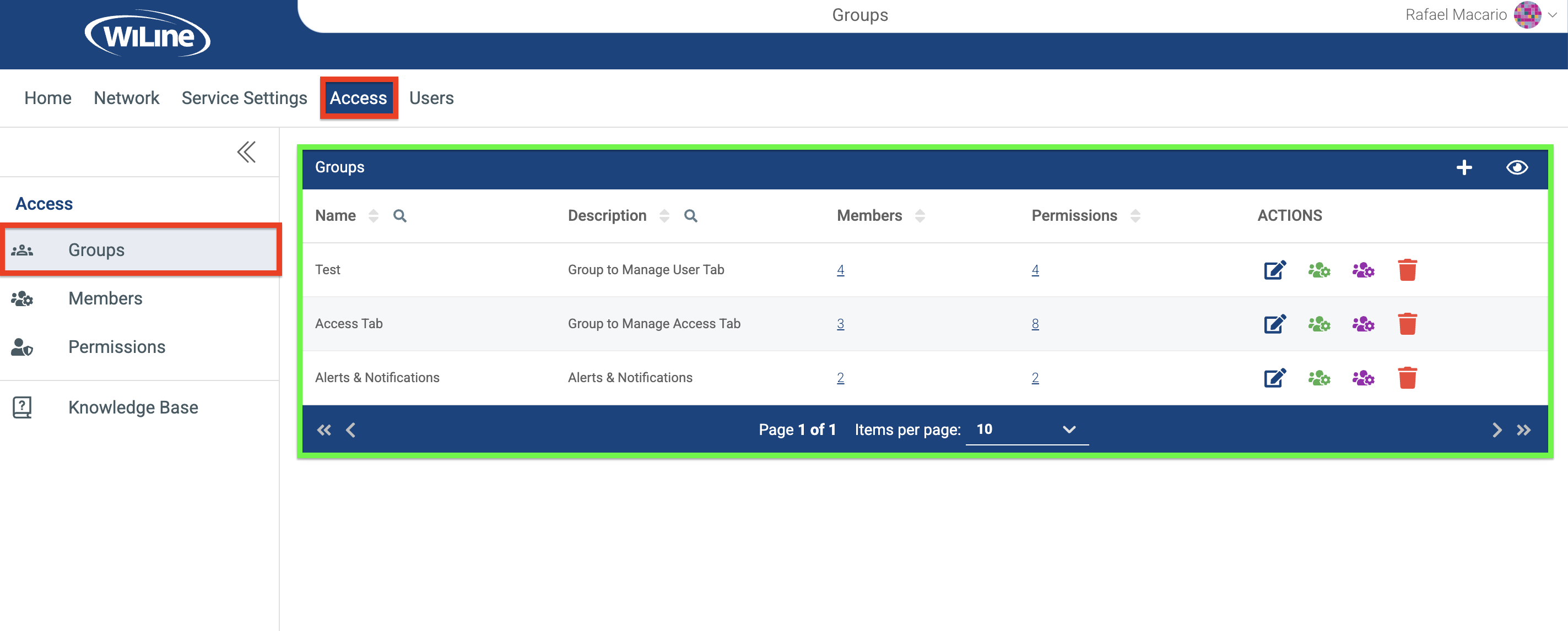 Figure 1: Groups Management Table.
Figure 1: Groups Management Table.
Pagination and Navigation
Use these tools to navigate and filter the list of groups:
- Click the (Search) icon next to Name or Description to filter and locate a specific group.
- Click the icons next to column headers to sort results in ascending or descending order.
- Use the Items per page selector (10, 20, 50) and the navigation arrows at the bottom of the table to control how many groups are displayed and move between pages.
Configure Group Actions
Under the Actions column, manage each group using these options:
Edit Group Details
To update a group’s name or description:
-
Click the (Edit Group Details) icon.
-
Modify the Name and Description fields in the pop-up window.
importantName* is a required field. Description can be left blank.
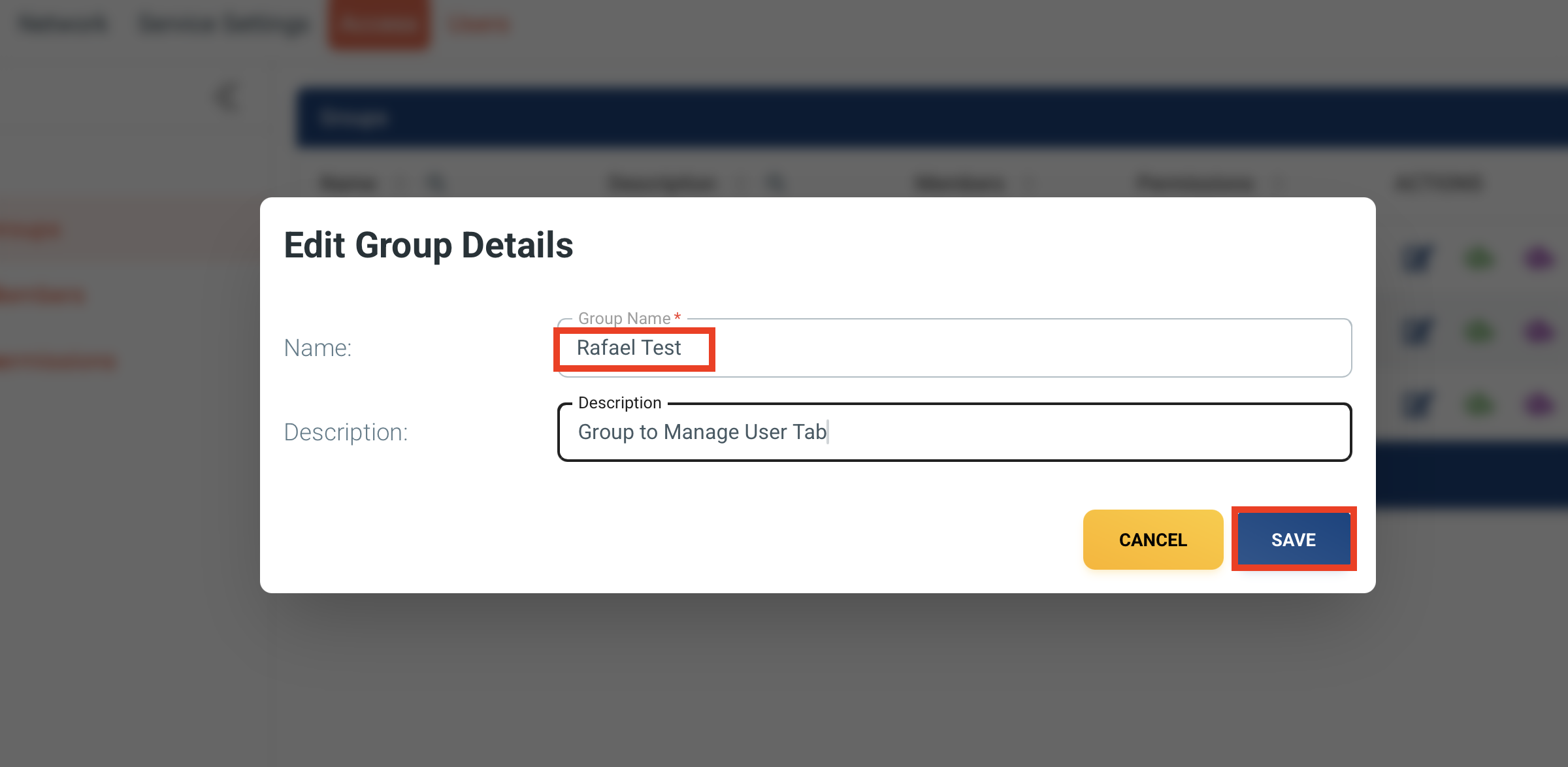 Figure 2: Edit Group Details Pop-up.
Figure 2: Edit Group Details Pop-up. -
Click one of the buttons to continue:
- SAVE to confirm your changes.
- CANCEL to discard changes.
Updates are applied immediately. A green success message will appear: "Group [Name] has been updated successfully."
Manage Group Members
To add, remove, or change member roles:
-
Click the (Manage Group Members) icon to go to the Members section.
tipFor detailed instructions, refer to the Members section.
Manage Group Permissions
To assign or remove permissions for a group:
-
Click the (Manage Group Permissions) icon to go to the Permissions section.
tipFor detailed instructions, refer to the Permissions section.
Delete Group
To permanently delete a group:
-
Click the (Delete Group) icon.
-
A confirmation pop-up will appear:
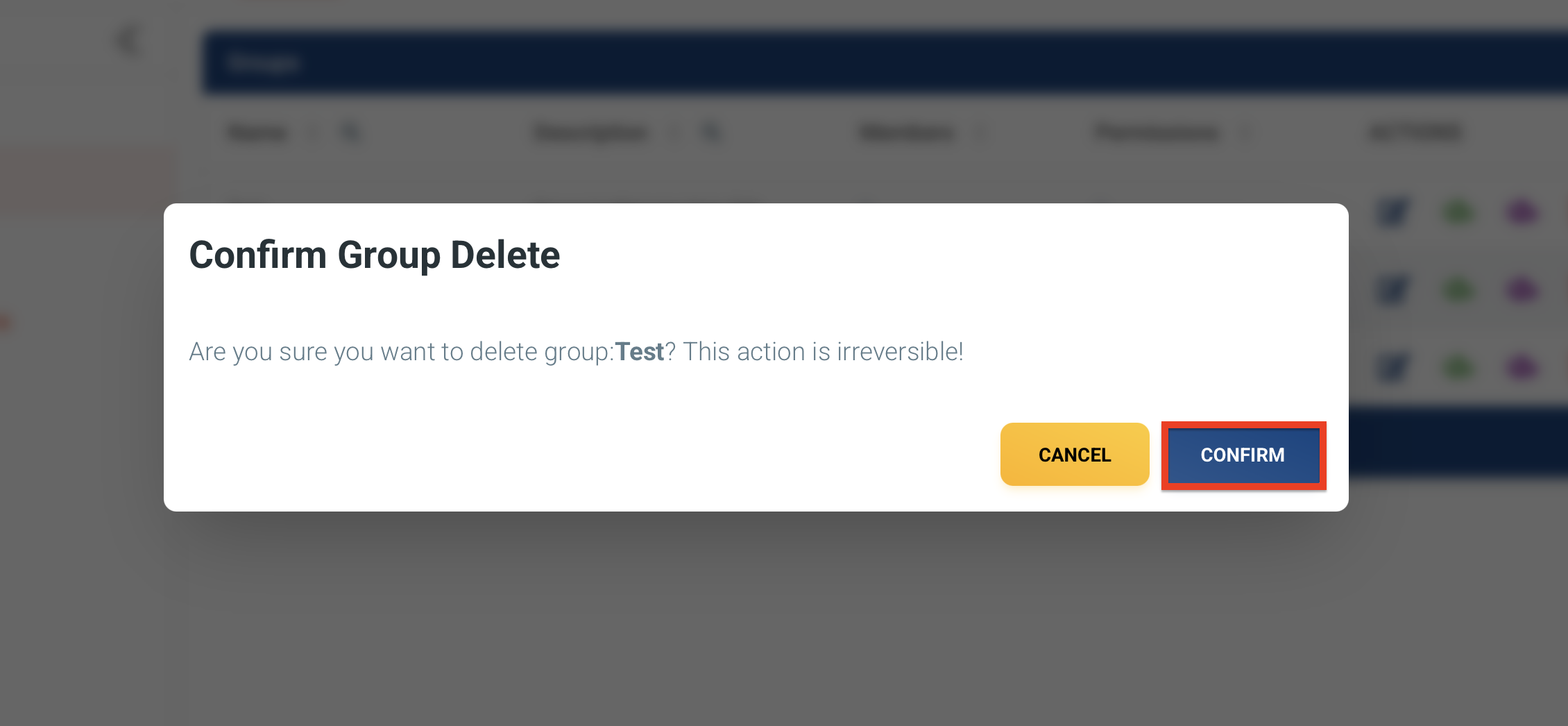 Figure 3: Delete Confirmation Pop-up.
Figure 3: Delete Confirmation Pop-up. -
Click one of the buttons to continue:
- SAVE to confirm your changes.
- CANCEL to discard changes.
This action is irreversible. Deleting a group permanently removes the group, its membership associations, and any group-specific permissions. Verify you have selected the correct group before proceeding.
The Groups section provides administrators with the tools to efficiently manage user groups, ensuring secure and organized access control within the SD-WAN Portal.