Manage Members
The Members tab under Access allows administrators to manage which users belong to each group. You can:
- Search for portal users
- Assign users to groups
- Review or remove existing members
Access Members
To open the Members page:
-
Log in to the SD-WAN Portal.
-
From the top navigation bar, select Access > Members.
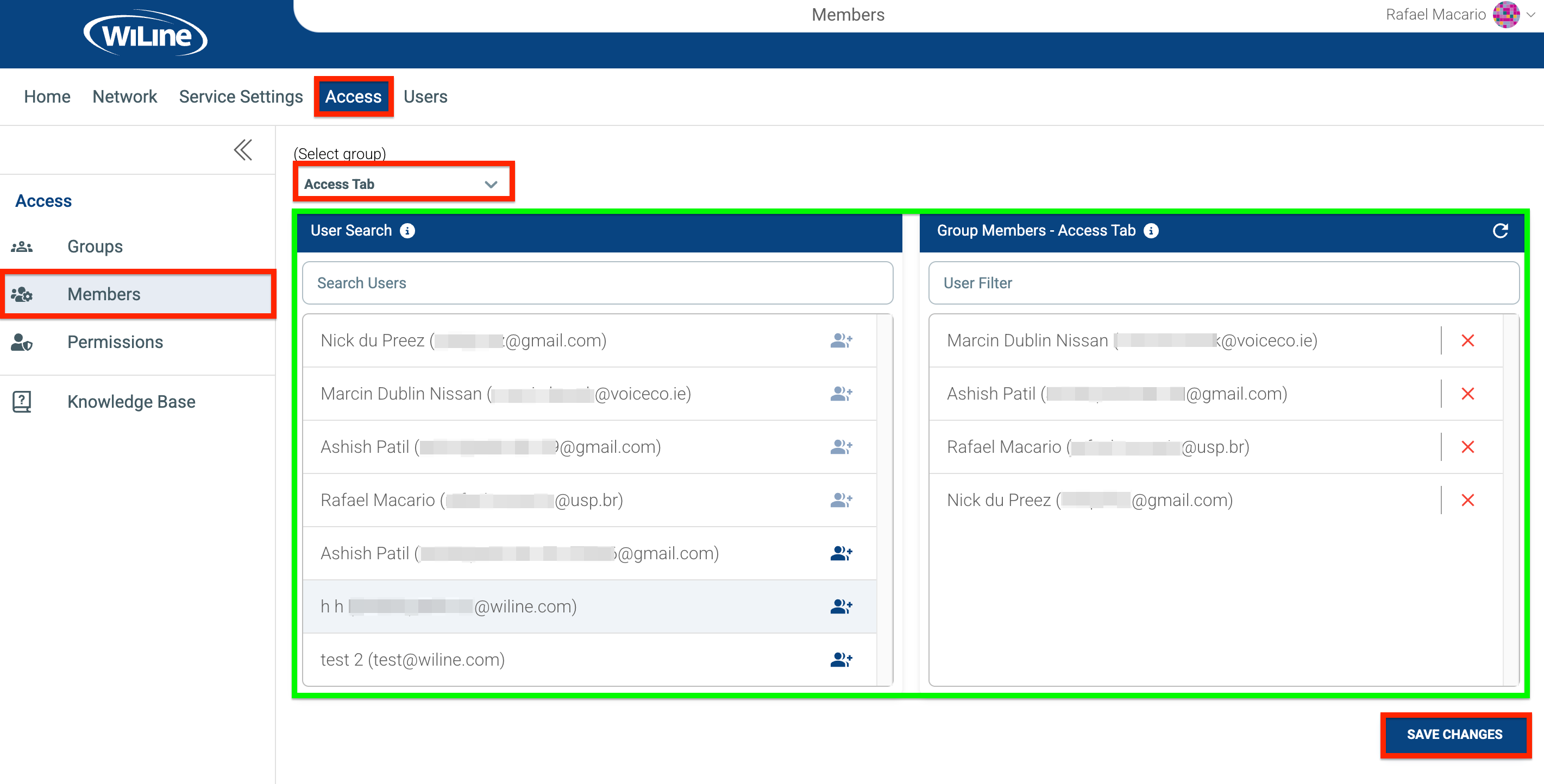 Figure 2: Manage Group Members Tab.
Figure 2: Manage Group Members Tab.
Select a Group
Use the (Select Group) dropdown to choose the group you want to manage (e.g. Test). The page displays two tables side by side:
| Available Users | Group Members |
|---|---|
| Lists all current portal users. Use the Search Users field to filter users. | Shows members currently assigned to the selected group. Use the User Filter field to filter members. |
Manage Membership
Add Users to the Group
- Locate the user(s) in the Available Users table.
- Click the (Add Group Member) icon next to each user.
- Added users will appear in the Group Members table.
- The icon will become grayed out for users already in the group.
Remove Users from the Group
- Locate the user(s) in the Group Members table.
- Click the (Remove Member) icon next to the user.
- Removed users will return to the Available Users table.
Save Changes
- After making changes, click SAVE CHANGES to apply updates.
note
A confirmation message will appear:
"Members of the group have been successfully updated."
The Members section ensures administrators can efficiently maintain accurate, role-based access across the SD-WAN Portal.